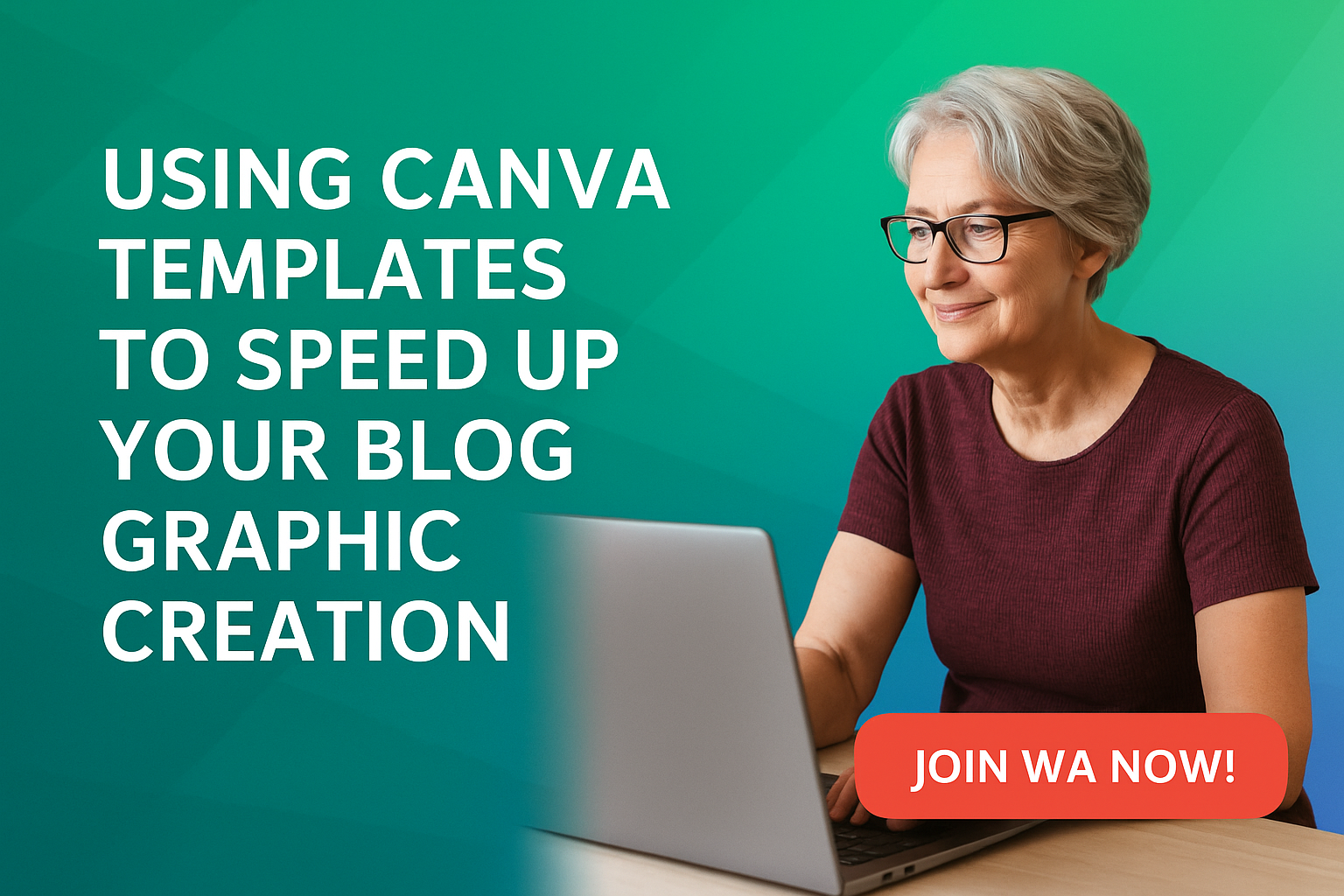If you blog a lot, you probably know how making graphics for every post can eat up your time. Canva templates can make this job a whole lot faster, so you don’t have to start from scratch every time you hit publish. I use Canva all the time, and it’s one of my top tools for blog design. Let’s check out how Canva templates help speed up your blog graphics creation, some best practices, and the most important details you should know before you get into it.
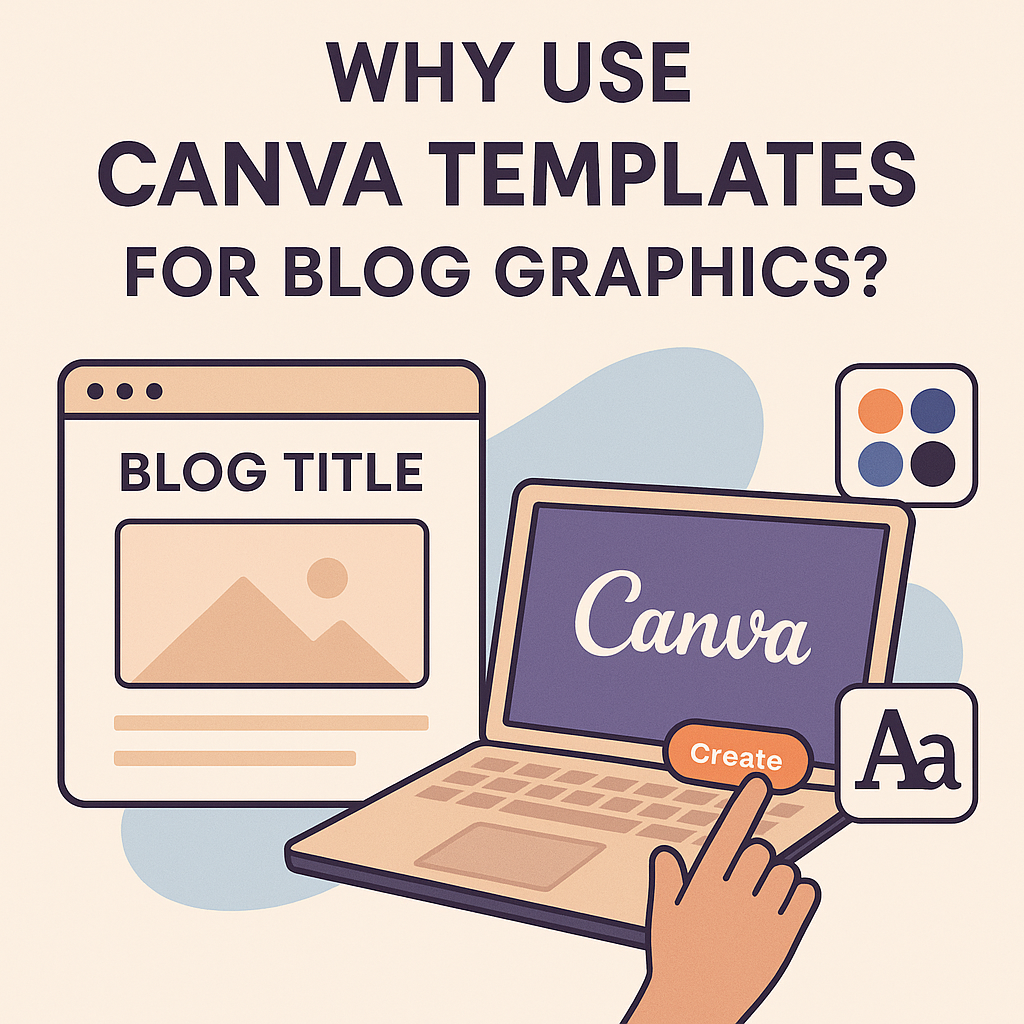
Why Use Canva Templates for Blog Graphics?
Canva templates are basically readymade designs you can tweak for your own posts. They come in all sorts of styles and sizes, so you’re not stuck building every graphic piece by piece. For bloggers, this is pretty handy; making graphics quickly lets you spend less time designing and more time actually posting or managing other parts of your site.
Templates inside Canva cover just about anything: blog banners, feature images, Pinterest pins, Instagram posts, and more. The best part is that you can swap in your text, colors, and brand elements without getting bogged down by layout decisions.
Since Canva runs right in your browser, you don’t have to worry about heavy software slowing you down. The drag-and-drop interface makes creating a goodlooking blog graphic feel like a breeze.
Getting Started with Canva Templates
First time using Canva? No worries. Signing up is free, and you can use a ton of features for nothing. Here’s what to expect:
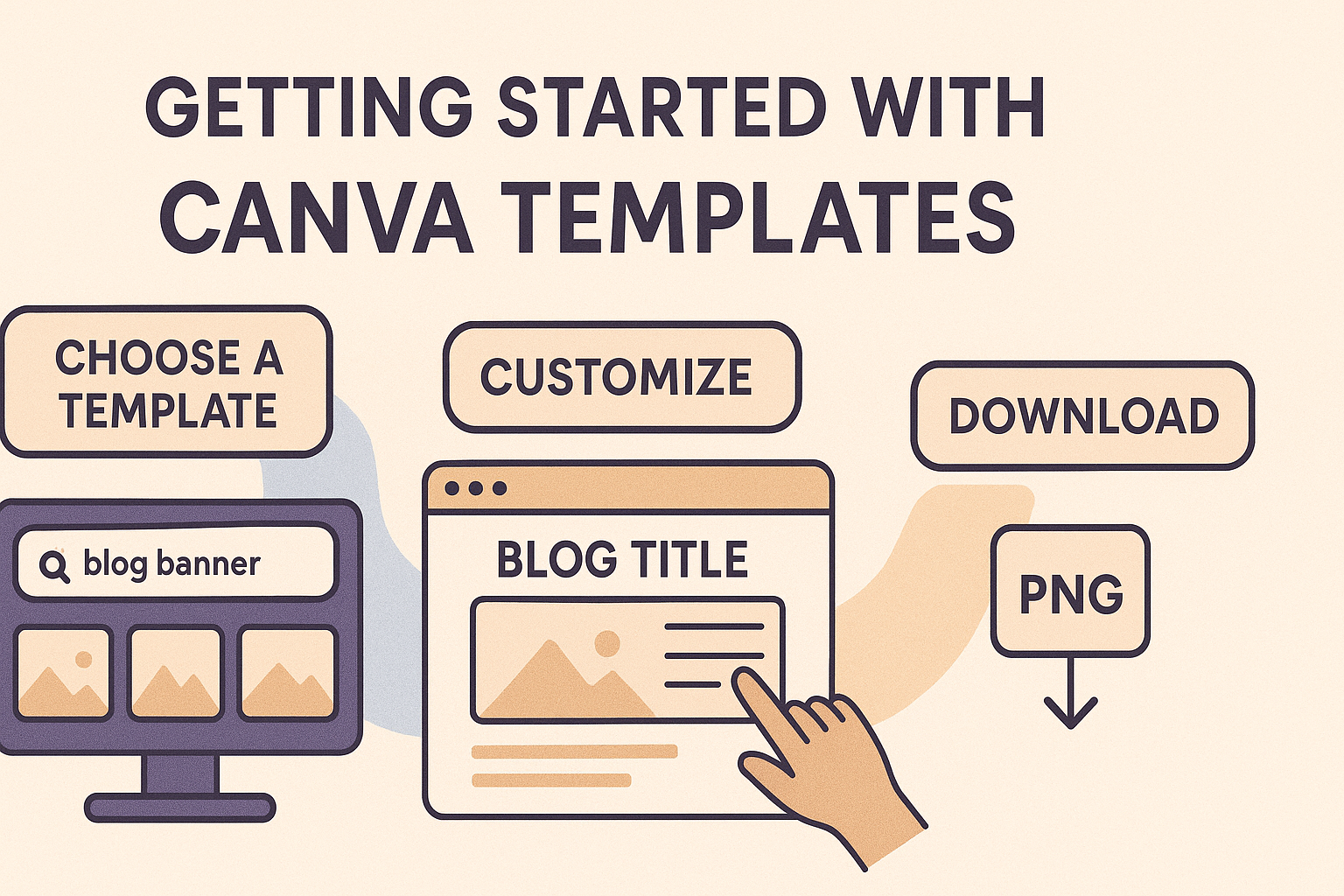
- Choose a Template: Search for what you need (such as “blog banner” or “Pinterest graphic”) and look through the options.
- Customize: Add your blog title, swap out images for your own photos or Canva’s, and update the colors or fonts to match your site.
- Download: Save your graphic as a PNG or JPG, then upload it to your blog post.
You don’t need graphic design skills. Still, spending a little time learning the basics of layering, using transparency, and arranging elements will help your graphics pop.
Types of Canva Templates for Blogging
Not all templates are the same, especially for bloggers. Here are a few common kinds you’ll probably find useful:
- Feature Images: These pop up at the top of your post or main page. Most themes use specific image dimensions, so check your theme before choosing sizes.
- Pinterest Pins: Pinterest can drive tons of traffic to your blog. Templates sized for vertical pins (about 1000 x 1500px) typically work best.
- Social Media Graphics: If you want to publish on Facebook, Instagram, or Twitter, grab templates made for those sites.
- Infographics: For posts that spell things out visually, Canva’s infographic templates save you loads of time.
Most bloggers end up reusing their basic layout so posts look cohesive, which is super useful for branding.
Tips to Make Canva Graphics Look More Professional
- Stick to a Color Palette: Pick key brand colors and reuse them for backgrounds, elements, and text. With Canva Pro, you can save these under your “brand kit.”
- Use Consistent Fonts: Don’t go wild with fonts. Pick one for headings and one for body text; keep it the same across all your graphics.
- High Quality Images: Canva has loads of free and paid images. Going with highres photos keeps your graphics sharp and professional.
- Leave Space: Less is often more. Make sure there’s room in your design so text and images aren’t crammed together.
- Check Alignment: Canva’s snap lines help line things up; use them for balance and symmetry.
If you want to take it up a notch, try adding your logo or watermark to every graphic for fast recognition.
Common Challenges and How to Fix Them
- Size Issues: Always check what dimensions your blog platform likes. Using the wrong template size can leave images stretched or blurry.
- Slow Workflow: If making each graphic takes ages, save your favorites as “custom templates” in Canva. That way, you can reuse your branded settings every time.
- Bland Graphics: Max out templates with overlays (like semitransparent rectangles behind text), icons, or stylish frames to make your visuals eye-catching.
- Image Licensing: Make sure you use Canva’s free media or upload your own photos and graphics to steer clear of copyright trouble. More on this below.
Is Canva Good for Blogging?
Canva is popular with bloggers because it’s fast, easy, and flexible. You don’t need design skills to whip up blog graphics that look professional. Features including brand kits, a huge image library, and simple export options make things easier to handle. If you run multiple blogs or post regularly, Canva helps crush stress by removing the need to hire a designer or learn heavy design programs.
Plus, Canva keeps templates current with new trends (like fresh Pinterest sizes, Instagram Reels covers, and other features), so you’re less likely to get stuck with old designs if you rely on templates.
How to Make Canva Graphics Better for Your Blog
Even with templates, you can adjust a few things to fit your blog vibe best:
- Match graphics to your overall blog style—think fonts, colors, and special touches.
- Don’t crowd the design. Use brief headlines, subtext, or icons instead of trying to jam in too much info.
- Use Canva’s effects (like drop shadows or background remover in Pro) to shine a light on your main ideas or products.
- Preview images on mobile and desktop before publishing to spot any layout issues.
When you’re happy with a graphic, save it as a template. The next time you post, most of your work will be ready to go.
What Canva Templates Sell the Most?
If you’re considering a side hustle, selling Canva templates to other content creators can be a solid option. The most popular ones are usually:
- Pinterest and Instagram templates for bloggers
- Media kits and press page layouts
- Printable checklists, planners, and eBooks
- Lead magnet templates (great for email signups)
- Infographic and blog post graphic bundles
Bloggers often go for templates that need little editing. If you’re designing for others, keeping layouts simple for quick edits is a smart move.
Can I Use Canva Images in My Blog?
You can use Canva images in your blog if you stick to their licensing guidelines. Free media inside Canva is okay for blogs and commercial projects, but you can’t sell or share just the image by itself. Paid (Pro) images work the same way for Pro account holders. If you upload your own pictures, you keep your rights, and Canva includes them safely in your designs.
Canva doesn’t allow selling or using their images all by themselves; they need to be part of a design. If you aren’t sure, check the license and review Canva’s content license policy for the latest rules.
Popular Uses of Canva Templates for Blog Promotion
Beyond blog banners, Canva templates help boost your content marketing strategy. Some favorite uses bloggers have for Canva templates include:
- Building story highlights and covers for Instagram that fit your blog’s style
- Repeating a unique design for weekly tips or a regular series
- Promoting products, ebooks, or downloads using nextlevel cool graphics
- Making sidebar banners and calltoaction buttons
Keeping graphics consistent post after post makes your brand easy to spot and helps you get more engagement across different channels.
Frequently Asked Questions
Here are some common questions bloggers have when it comes to using Canva for site graphics:
Question: Can I use Canva templates for my blog if I have no design experience?
Answer: Absolutely! Templates are made for non-designers. Just pick what you like, swap in your details, and you’re all set.
Question: Is it okay to use Canva graphics for commercial blogs?
Answer: Yes, you can use Canva graphics in both personal and commercial blogs as long as you follow Canva’s licensing.
Question: How fast can I make a blog graphic with a template?
Answer: It’s possible to make and export a blog graphic in just a few minutes, once you know your way around the platform.
Question: What’s the best way to keep graphics consistent with my brand?
Answer: Use your brand’s colors, fonts, and logo in Canva, and save your own set of templates to use every time you make graphics.
Wrapping Up
Using Canva templates makes creating blog graphics easy and gives every post a nextlevel cool finish. Even if you aren’t a designer, you can nail down a cohesive look in minutes, not hours. Great visuals help your blog posts get noticed and grow your audience while keeping your workflow stress-free. If you want to give your blog’s style and efficiency a boost, give Canva and its templates a shot—you just might be surprised at how much faster (and more fun) blog design can be.